Create a FedEx login, (which will be the same login you use for FedEx Office), by registering here.
Visit here to retrieve your user ID or password.
FedEx simplified the login experience for all our customers, allowing you to use the same login for shipping and printing. If you do not have an existing FedEx shipping login, please create one by registering here. For other possible issues, please call 1.877.339.2774 for help.
A shipping account allows you to receive discounts on shipping and access tools like an address book, online billing, and reporting. Your shipping account may be an invoice account or tied to a credit card. However, it cannot be used to pay for print products.
How to sign up:
To create a FedEx shipping account, sign up here.
To access your FedEx account number:
- Go to fedex.com and select Sign Up or Log In.
- Log in if you haven’t already.
- Select My Profile from the dropdown menu.
- Select Account Management to view your account number.
A printing account allows you to receive discounts on FedEx Office produced print and copy services, as well as access to online billing and other printing needs.
How to sign up:
To open a FedEx printing account, visit the Print Preferred Progam and complete the sign-up form.
Finding your print account number depends on the type of account you have:
- For most customers:
- You will receive an email with your account number after account creation.
- A soft card with your account number will also be mailed to you via USPS.
- For invoiced customers:
- Your account number will be sent only via USPS for security reasons, similar to how credit cards are delivered.
- You will not receive an email with this information.
- For sales-covered customers:
- Your sales representative will provide your account information directly.
- You will also receive the soft card via USPS in the mail.
What if I lost the email or the soft card?
- Sales-covered customers: Contact your sales representative for assistance.
- All other customers: Call 1.800.GoFedEx (1.800.463.3339) or 1.800.488.3705 for support.
Invoiced accounts allow you to charge or bill jobs to the account number. These accounts function like a credit card in that you "pay” by typing your account number into the text field, and FedEx Office sends you an invoice following your transaction.
Non-invoiced accounts allow discounts on FedEx Office produced print and copy, but you must provide a different form of payment (i.e., a credit card) during checkout.
You can sign up online or in-store with the assistance of a team member, or you can request a paper application by calling 1.800.488.3705 and selecting option 2 when prompted.
FedEx Office® enables printing accounts, while shipping accounts are handled by shipping operating companies (FedEx Ground®, FedEx Express®, FedEx Freight®, etc.).
Once you have an account, you can type your account number(s) in the appropriate fields during checkout for discounts and/or payment. For a better experience, add it to your FedEx profile so that your account will be prepopulated during checkout.
Our design templates from Canva are specific to FedEx Office products; therefore, Canva subscription login is not applicable.
For consultation, please reach out to your local FedEx Office store. Click here to find a location.
In the context of paper, the term "pound" refers to the weight of the paper. Specifically, it indicates the weight of a ream (500 sheets) of paper in pounds.
For example, if a paper is labeled as "20 lb", it means that a ream (500 sheets) of this paper weighs 20 pounds.
The pound designation is commonly used to describe the thickness or sturdiness of paper. Generally, higher pound values indicate thicker and heavier paper, while lower pound values indicate lighter and thinner paper.
Different types of paper, such as copy paper, cardstock, and specialty papers, come in various pound weights to suit different printing needs and preferences.
Only design templates created and/or modified through Canva are saved in your profile. After logging in, click "My Design Templates" from your name or avatar in the header at the top of the page or go directly to https://www.office.fedex.com/default/canva. They will automatically appear in the first row of images, called "Your Designs."
Design templates from other Marketplace Sellers will only be available if you've placed an order in the past. To see past orders of print projects, click on "My Orders" from your name or avatar in the header.
For best results, use high-resolution files. Margins sized to fit.
Preferred Format
Images
.pg, .ps, .gif, .jpeg, .jpe, .dib, .jp2, .jff, .tiff, .tif, .bmp, png
Microsoft Office
.doc, .docx, .rtf, .txt, .xls, .ppt, .pptx
150 MB per file.
When you upload files of mixed orientation, FedEx Office® Marketplace automatically combines your files based on the orientation of the first uploaded file. FedEx Office® Marketplace will not allow you to keep mixed page orientations.
For consultation, please reach out to your local FedEx Office store. Click here to find a location.
FedEx Office terms and conditions prohibit the printing of any materials that are the subject of, or which infringe upon, any patent, trademark, trade name, trade secret, copyright, right of publicity, moral right, or other intellectual property right of another person or entity. You are required to check the terms and conditions box during checkout , indicating you have read and agreed to the FedEx Office terms and conditions, before placing your order.
The quality of the file uploaded does not meet our minimum requirements for optimal printing. This could make your printed product look grainy, pixelated, or blurry. To continue, it is recommended that you upload a higher-quality file. Files with low resolution will not be eligible for refunds.
There are a few steps you can take to fix a low-resolution file. First, try using image editing software to increase the resolution and sharpen the image. Second, there are some upscaling online tools and software that can help improve resolution. You can also try printing the image at a smaller size, as this can sometimes improve the overall quality.
DPI, or dots per inch, measures how many tiny ink droplets a printer produces per inch when printing an image. A higher DPI means more dots, resulting in a sharper, clearer image with better detail. If you receive a message about low resolution, it means your image has a low DPI, which might affect its clarity when printed.
Here's how you can change the DPI:
Open the image: Use your preferred image editing software (e.g., Adobe Photoshop, GIMP, or Microsoft Paint) to open the image file you want to edit.
Check the current DPI: Before making any changes, check the image's current DPI. Most image editing software displays this information in the image properties or settings.
Calculate the desired DPI: Determine the DPI you want the image to have. Keep in mind that increasing the DPI will decrease the size of the image when printed while decreasing the DPI will increase the size of the image when printed.
Adjust the image size: In your image editing software, find the option to resize or scale the image. Make sure to deselect any option that resamples the image, as this may affect image quality.
Set the new DPI: While resizing the image, input the desired DPI value. The software should automatically adjust the pixel dimensions of the image based on the new DPI value.
Save the image: Once you're satisfied with the changes, save the image with the new DPI settings. Be sure to use a file format that supports DPI settings, such as JPEG or PNG.
Keep in mind that changing the DPI of an image does not actually change the quality of the image itself; it only changes how the image is printed. Increasing the DPI can improve print quality, especially for high-resolution printing, while decreasing the DPI can reduce file size and printing costs but may result in lower print quality.
Z-fold, tri-fold, and half-fold (also known as Bi-fold) are all types of folding techniques commonly used in print design, particularly for brochures, pamphlets, and other marketing materials.
Here's a brief explanation of each:
Z-fold: In a Z-fold, the paper is folded into three panels, creating a zigzag pattern that resembles the letter "Z" when viewed from the top. This type of fold is often used for documents where the information is presented sequentially, such as instructional manuals or event programs.
Tri-fold: A Tri-fold involves folding the paper into three equal sections, with each outer panel folding inward to cover the middle panel. This creates a compact brochure with six panels commonly used for marketing materials, menus, and informational handouts.
Half-fold or Bi-fold: As the name suggests, a Half-fold involves folding the paper in half, creating two equal-sized panels. This simple fold is often used for brochures, greeting cards, invitations, and sales sheets.
You can only use carbonless paper for single-page files printed in black and white. To get started, click here.
FedEx Office has curated paper options for each print product. If you're looking for a paper option that is not listed for your chosen product, go to the Copies and Custom Documents page, where more options are available.
Some technical issues can be resolved by clearing your cache or using a different browser (see the next question below for supported browsers). If this doesn't work, please contact 1.800.GoFedEx (1.800.463.3339).
For the best experience, please use the latest version of your browser.
Browsers supported:
- Microsoft Edge, latest-1
- Firefox latest,latest-1(any operating system)
- Chrome latest, latest-1(any operating system)
- Safari latest, latest-1 (Mac OS only)
- Safari Mobile for iPad 2, iPad Mini with Retina Display (iOS 12 or later), for desktop storefront
- Safari Mobile for iPhone 6 or later, iOS 12 or later, for mobile storefront
- Chrome for mobile latest-1 (Android 4 or later) for mobile storefront
Here, latest-1 means one major version earlier than the latest released version.
Only design templates created and/or modified through Canva are saved in your profile. After logging in, click "My Design Templates" from your name or avatar in the header at the top of the page or go directly to https://www.office.fedex.com/default/canva. They will automatically appear in the first row of images, called "Your Designs."
Our design templates from Canva are specific to FedEx Office products; therefore, Canva subscription login is not applicable.
- Navigate to Canva.com and log into your account.
- You can also access Canva.com at a FedEx Office location by using one of the computer access stations in the self-service area (standard fees will apply) or your own computer or phone.
- Select the “Projects” option on the left panel to view your recent designs.
- Click on the project and make edits if needed.
- Once ready, select the “Share” button in the upper-right corner to download the PDF file.
- Select “Download.”
- Choose “PDF Print” for the “File Type” option and select “Download.”
- When selecting your print product on office.fedex.com, choose the “Upload a File” option, then upload the PDF.
- After uploading, you can make your printing selections.
- Once you are done shopping, you may proceed to checkout.
A trusted third-party provider that FedEx Office partners with to offer our customers more choices. Every seller is rigorously researched and vetted to ensure our customers receive the same quality products expected from FedEx Office. We do not share your financial information with any Seller - all transactions are securely processed by FedEx Office. Seller performance is regularly reviewed to ensure they provide a best-in-class customer experience.
Products produced by a Marketplace Seller can be easily identified on the product details page. Just look for the Marketplace Seller tag near the top of the page.
American Express, VISA, MasterCard, and Discover
FedEx Office account, which can be used for printing
FedEx account, which can be used for shipping
On the cart page, enter the promo code on the top right of the summary where it states +ADD PROMO CODE.
Promotions and discounts cannot be used on Marketplace Seller items.
FedEx Office discount promo codes or coupons that are not expired can only be applied to products produced by FedEx Office. Promotions and discounts cannot be used on Marketplace Seller items.
Here are a few things to check:
- Expiration date: Ensure the promo code or coupon hasn't expired.
- Eligible products: Confirm that the items in your cart are produced by us and not from Marketplace Sellers.
- Correct entry: Make sure the promo code or coupon is entered exactly as provided, without any typos.
If you've checked everything and it still doesn't work, please contact 1.800.Go.FedEx.
No. FedEx shipping accounts can only be used for orders produced and shipped by FedEx Office.
You need to have an account with FedEx Office and sign up for tax exemption; view the form. Once your tax-exempt status is confirmed, all taxes for FedEx Office purchases will be automatically excluded at the time of purchase.
To have your taxes removed on your online purchase, you need to be logged in to your FedEx Office account. You also need to have a copy of your state-validated tax exemption form on file with FedEx Office.
Each state has specific requirements for what is required for exemption approval. Email your exemption documentation or fax it to +01.214.703.4090. Once our tax team reviews and confirms the exemption, we can apply the exemption to the account so it is accepted at the point of sale.
Don't have an account? Sign up for a Print Preferred account.
After placing your order, you should be directed to an order confirmation page. Print this page as your receipt.
You will also receive a confirmation email for your reference.
Visit e-billing to log in or register for e-billing. Once enrolled, e-billing allows you to view statements, obtain electronic copies of invoices, and pay bills.
Pick up your order from one of our nationwide locations, or have it delivered using any of our FedEx® shipping services or local delivery.
Only products produced by FedEx Office can be picked up. Products fulfilled by Marketplace sellers will be shipped and, thus, will incur a separate shipping charge.
No. Because the products are produced by a 3rd party and not in FedEx Office location, these items are only available for delivery.
FedEx Office® provides an estimated completion time and date based on the printing and options you selected. Depending on quantity, most orders are ready the same day for in-store pick up if ordered before noon CST (does not include products produced by a Marketplace Seller).
You may also visit a FedEx Office location for their self-service Print and Go options.
Not all shipping options are available for all print products. When placing an order online, the available shipping services will appear and may include some or all of the following:
FedEx First Overnight®, FedEx Priority Overnight®, FedEx Standard Overnight®, FedEx 2Day®, FedEx Express Saver®, FedEx Ground®, FedEx Home Delivery® and FedEx® Local Delivery.
No, it’s available at select locations to destinations within a 30-mile radius.
Orders fulfilled by 3rd party Marketplace Sellers are shipped from the seller’s facility and, thus, will incur a separate shipping charge.
No. FedEx shipping accounts can only be used for orders produced and shipped by FedEx Office.
No. Shipping is only available to locations in the United States.
Check your order confirmation and/or receipt email from FedEx Office and click 'Track Order.' You can also view your order status by logging into your FedEx Office account online or by calling 1.800.GoFedEx (1.800.463.3339) with your order number.
Check your order confirmation and/or receipt email from FedEx Office and click 'Track Order' or visit our print order tracking page and enter your order number. You can also view your order status by logging into your FedEx Office account online or contacting us.
When you place a FedEx Office® Marketplace order, you will receive order confirmation and receipt emails. These emails contain your unique order number, called a GTN.
Your print order confirmation email will include tracking information that will link you to its current status. Once your order has shipped, you will receive a shipping confirmation email with tracking information. You can also enter the order number here.
Your print order confirmation email will include tracking information that will link you to its current status. Once your order has shipped, you will also receive a shipping confirmation email with tracking information. You can also enter the order number here.
If you're looking for tracking information for a FedEx® shipment not related to a print order, please enter your shipping tracking number here.
When your items ship, an additional email will be sent with detailed shipping information, including tracking.
Once an order is placed, no changes to the product or shipping method can be made.
Delivery dates and times are estimated and not guaranteed. Production times vary by item. Check your order confirmation and/or your receipt email from FedEx Office and click on 'Track Order', or click here and enter your order confirmation number to see the status of your order.
After placing your order, you should be directed to an order confirmation page. Print this page as your receipt.
Additionally, you will receive order confirmation and receipt emails for your reference.
Products are custom and unique to the customer. There is limited time available for changes and/or cancellations, as most orders go into production immediately or within 15 minutes after submission. Once in production, orders cannot be canceled or changed.
If your order includes a product produced by a Marketplace Seller, cancellation and/or changes cannot be made.
There is limited time available for changes and/or cancellations, as most orders go into production immediately or within 15 minutes after submission. Once in production, orders cannot be canceled or changed.
If your order includes a product produced by a Marketplace Seller, cancellation and/or changes cannot be made.
Products are custom and unique to the customer; most orders go into production immediately upon ordering and, therefore, cannot be canceled or changed.
Orders submitted with customer errors will not be eligible for a refund.
Products are custom and unique to the customer and must be approved for pre-production. Therefore, returns will only be allowed if the order arrives damaged or is sent in error by the Marketplace Sellers. Call customer service.
- Sign in to your FedEx Office account.
- Click on your name or avatar in the header at the top of the page and select "My Orders."
- Select the previous order(s) containing the item(s) you wish to reorder.*
- Click 'Reorder' to add the select item(s) to your cart.
- If you need to modify the original item, click the "Edit" button in the cart.
- Once you are done shopping, you may proceed to checkout.
*Products produced by FedEx Office are eligible for reorder up to 13 months from the original order date. Products produced by Marketplace Sellers have varying reorder rules ranging from 24 months to indefinite.